- Multimedia elements can improve production value, engage viewers, and keep them returning.
- Adding animations to a livestreaming can grab attention.
- Producers can take advantage of presentation software's graphic and organizational abilities to add organized graphic content to a livestreamed event.
For creating a successful livestream, solid content is always your greatest asset. But pro streamers know that adding multimedia elements can improve production value, engage viewers, and keep them returning to their favorite Twitch or YouTube livestreams. In this article, we’ll look at some of the most popular proven techniques you can use to give your productions a more professional look, increase engagement, and build your brand. We’ll also review some essential guidelines that can help you decide how and when to add multimedia and, just as significantly, when not to.
Lower Thirds
One of the most powerful techniques and one of the easiest to implement, the lower third is a type of graphic overlay that puts the area at the bottom of the screen to work for you. One important thing to know is that while it’s called a lower third, the overlay doesn’t always have to fill the bottom one-third of the screen. Rather, its size should be large enough to make the content clearly readable and look good in proportion to the content on the screen.
What makes a lower third so valuable is that it provides immediate information and context for what’s happening on-screen. It might communicate who’s speaking and their title, a location, a time, or other relevant information that isn’t readily apparent from watching the stream.
You can get some good ideas about how to use lower thirds effectively by looking at how news media organizations, documentary films, and sports broadcasts leverage the simple technique to communicate who is speaking, breaking news, and statistics. It’s a great way to add to your visual content. For fast-paced livestreaming, lower thirds can be extremely helpful to the viewer.

What makes a lower third so valuable is that it provides immediate information and context for what’s happening on-screen.
One of the best parts of this popular technique is that you don’t have to be a graphic designer or a livestreaming expert to have professional-looking lower thirds. Just about any graphic tool can create professional looking graphics for your livestream. Use tools you already know like Photoshop or Canva to make your productions more engaging and reinforce your branding.
How you add a lower third depends on your switcher or software capabilities. Advanced switchers will support an alpha key that uses a still image source called a PNG with a transparency layer. The switcher will overlay the graphic images and let the underlying video pass through the transparent parts of the image used as your key source. Chroma and luma keyers can also display lower thirds. However, be careful which colors you use in your graphics, as the keyer may remove them.
Animations
Adding animations to your livestreaming can be a real attention grabber. Animations can be used to make typically static images like your logo, titles, or ideas come to life. While not as easy as creating a bottom third overlay, with a bit of investment in time and effort, anyone can learn to create animated GIF files that add a polished look to livestream productions.
Animations typically require a little planning and are most easily created with editing tools like Adobe After Effects. These programs provide tutorials and templates to get you started, but there is a lot of free instruction online, too.
Once you get the hang of it, you can make a library of frequently used animations and build up a stock of your own templates to quickly modify. Consider reusing your animations in social media to pull new viewers over to your livestreams. With their engaging nature, you’ll find that animations can immediately connect the viewer to your brand.
Once you get the hang of it, you can make a library of frequently used animations and build up a stock of your own templates to quickly modify.
Intro or Title Cards
Do you know the old saying, “You only get one chance to make a good first impression”? It’s never more true than for video. Intro or title cards, as the name implies, offer the viewer a title for your product and set the stage for what’s about to come next. Even if you find you only need them at the beginning and end of your livestream, they’re still important.
Title cards get their name from the earliest days of film when people would place a literal card in front of a camera before they started shooting. We still use title cards in much the same way today to let viewers know a topic or title. They’re also useful for making smooth transitions between livestreaming feeds and, of course, creating a professional ending to your livestream.
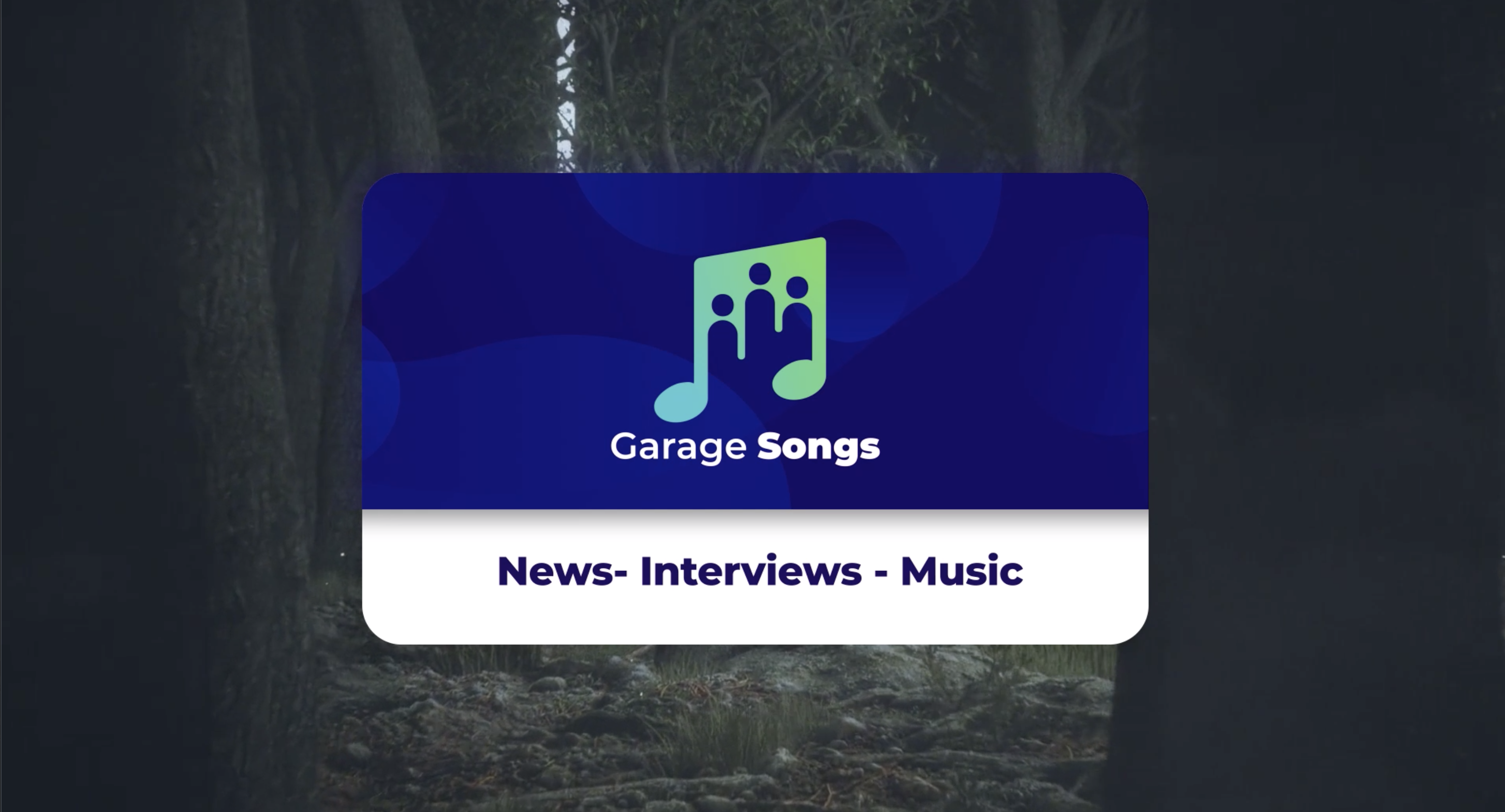
Title cards get their name from the earliest days of film when people would place a literal card in front of a camera before they started shooting.
Title cards can be simple or complex; designed as a basic text separator or to reflect your brand identity and grab your user with flashy, movie-like animation. Popular styles for title cards have their roots in television and cinema and can get pretty fancy, but there’s nothing wrong with a straightforward approach.
There are lots of different tools available to make title cards. If you are comfortable with them, you can use professional editing suites like Final Cut Pro, iMovie, or Adobe Premiere, but there’s also a slew of online title card makers that can help you to create excellent title cards quickly. Or, just pick an easily readable font and make simple title cards in Photoshop. Choose your fonts, colors, and animation tastefully.
As with your animations, you’ll find it handy to create a library of title card designs. That will make adding titles to your future livestreams quick and easy.

While livestreaming is most often about showing action, visual learners will appreciate seeing concepts organized in a presentation and will have better retention.
Inserting a Presentation
Livestream producers can take advantage of the graphic and organizational abilities of popular presentation software like PowerPoint, Canva, or Keynote to add organized graphic content into a livestreamed event. Using smart switching tools, like Roland’s AeroCaster, that facilitates screen sharing or Open Broadcaster Software (OBS) that treats presentation software like a camera input, makes it easy.
Particularly advantageous for educational or instructional sessions, inserting a presentation can transform your livestream into a virtual classroom. While livestreaming is most often about showing action, visual learners will appreciate seeing concepts organized in a presentation and will have better retention.
Adding in a presentation can be very effective, but some planning is required upfront to handle switching to the presentation and maintaining an effective ratio of presentation to live action that will keep the viewer engaged.

Background Music
Background music, just as the name implies, is supplemental to your livestream. Most often, music is used as part of an introduction, to facilitate a transition, or as a bed to provide aural interest in a production. Background music should never obscure your content, so keep an eye on levels or use advanced compression techniques that can be programmed to drop the volume of background music when a voice is present.
Many livestreamers have learned the hard way that reusing copyrighted music can get you in trouble with streaming platforms. For that reason, it’s best to avoid using popular music in your livestreams unless you get permission. One of the ways to circumvent the problem is to find services like Pretzel, a free music app that provides hours of Twitch and Facebook-safe music for your livestream productions. Many offer free versions in exchange for some minimal attributions or a low monthly rate to stay in the background. There are also premium options like Musicbed, which offers curated genre-specific royalty-free music with various pricing models. The playlist below gives examples of their background music.
Most often, music is used as part of an introduction, to facilitate a transition, or as a bed to provide aural interest in a production.
Sound Effects
We often associate sound effects with humor—think a gong, an explosion or screeching tires—but sound effects can engage your user in different ways. Take, for example, the sound of a shutter clicking in a livestream about photography. Carefully placed when cutting a still photograph into the livestream, the familiar mechanical click has the subtle but profound effect of putting the viewer behind the camera.
Remember that sound effects can be “hit you in the face” or simple, but always get the viewer’s attention because they provide something different. To be effective, and not disruptive, they should typically be introduced at the same volume level as other content and not overused.
Here is a simple test for whether it’s right to add multimedia elements to your livestream. Ask yourself the following questions:
- Does the added element support your live content?
- Will it distract the viewer?
- Is it being overused?
If the answer to any of these questions is yes, you had better think twice. Multimedia elements can dramatically enhance your livestreaming, but you must use them wisely.
Roland AeroCaster

The Roland AeroCaster system makes livestreaming easy using devices you already own to create dynamic productions. With just an iPad and a few mobile phones, the Roland AeroCaster system will have you wirelessly switching and streaming on your favorite platform in minutes. To find out how easy livestreaming can be, sign up for our Roland AeroCaster email series below.




