- Many educational platforms have successfully transitioned to online course streaming.
- Every teacher requires a different approach to managing the challenges of delivering content online.
- Teachers can use DSLR cameras, camcorders, GoPro action cameras, and even smartphones—most all of them perform very well.
- Roland’s VR-series switchers are great for all sorts of education applications.
The need for streaming courses to students online has never been greater. This guide is aimed to help teachers and lecturers navigate the often difficult and technical transition of replacing normal face-to-face lessons with livestreaming courses for their students.
Do I Need a Video Streaming Solution?
It depends. Many courses don’t require face-to-face teaching or the use of interactive computer presentations. Course materials can be sent as PDF files via email and students can study at home at their own pace.
That being said, there are many instances where live interaction is the best approach, and video streaming is a necessary solution. Lots of education platforms have successfully transitioned to online course streaming. Here are just a few:
- High schools
- Universities
- Music schools
- Dance academies
- Yoga studios
There are instances where live interaction is the best approach, and video streaming is a necessary solution. Many education platforms have successfully transitioned to online course streaming.
Things to Consider
Every teacher requires a different approach to managing the challenges of delivering content online. Here are some common things to take into consideration before getting started:
- Most courses need some restructuring to translate effectively online.
- Audio and visuals (lights, cameras, sound) are important to maintain student engagement.
- Downloadable files to accompany your online courses make a huge difference.
- Getting live feedback from students via chat in the streaming host is really useful.
- The first stream is the hardest—take your time to get everyone in your class comfortable.

Streaming Advantages
While in-person teaching is the traditional benchmark, livestreamed education can be just as powerful:
- You can stream content directly to your class at any time of the day.
- Streams can be archived and accessed/reviewed by students anytime, are also available to those who missed the live broadcast.
- You can add multimedia to your presentations, including PowerPoint, videos, graphs, music, etc.
- Students can interact with you during classes via chat and commenting features in the streaming host.
As you can see, livestreaming your classes can be extremely effective. It’s important to note that there are many levels of delivery available, depending on the needs of your students and the equipment used to stream.
A Typical Setup
The simplest streaming setup would involve going to Facebook on your phone, pressing “live video” on your timeline, and pointing your phone’s camera at either yourself or a computer. Unfortunately, this approach has some serious limitations.
With a single camera and no quality audio source (only your phone’s microphone), the delivery of your message will be pretty ordinary and unpolished. As a result, you may not hold your audience’s attention for very long.
A Better Solution
In an ideal situation, you would have:
- One or two cameras
- One or two computers
- A dedicated microphone
- A video switcher with built-in USB 3.0 streaming
- Suitable lighting
This list might seem a little daunting at first. But it’s actually quite easy to put together, and probably not as expensive as you think.
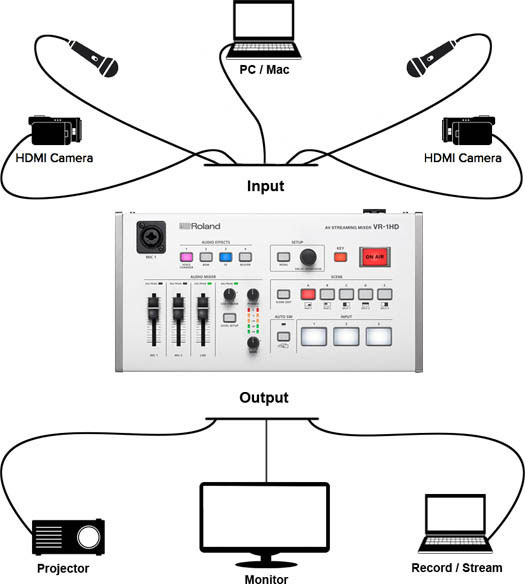
Two Cameras
The image quality and video features of common cameras these days are exceptional. You’ll be pleased to know that you don’t have to use expensive pro video cameras to create a quality stream for your classes. You can use DSLR cameras, camcorders, GoPro action cameras, and even smartphones—most all of them perform very well.
Why two cameras? The main advantage is that you’ll be able to change up the view for your audience, making your presentation more interesting. We’re used to watching TV shows and movies, which continually switch between camera shots. A typical “scene” would have a close-up (personal) camera for when you’re speaking to your class, and a wider view slightly farther away so that your audience can see more of your environment. This is obviously more important for some classes than others, so you may be able to get by with one camera in some situations.
The image quality and video features of common cameras these days are exceptional. You’ll be pleased to know that you don’t have to use expensive pro video cameras to create a quality stream for your classes.
A Good Microphone
Poor audio quality is probably the most common downfall of beginner streamers. A clear voice that’s easy to understand is key to keeping your audience engaged. Handheld microphones are readily available and affordable and can be mounted on stands for hands-free operation.
You might also want to consider a clip-on microphone—also known as a lapel or lavalier mic—which you attach to your clothing near your mouth. Since the mic remains in a fixed location as you move, you don’t have to worry about talking directly into a stand-mounted mic to maintain a consistent audio signal in your stream. And since they’re positioned in close proximity to your voice, they can help cut out room noise as well.

Computer Considerations
You’ll need at least one computer to stream your classes. You can use this same computer to share course content with your audience, but this is often the weakest link in an online performance.
If you can, it’s preferred to have one computer dedicated to streaming and a second computer with a PowerPoint presentation, titles/logos, videos, and even music preloaded on it. This makes your presentations more interesting and the transitions between on-camera talking and supporting information seamless.
Lighting Your Space
The lighting of your space is important to set the mood, and also to make you look your best. You can start with a simple overhead light and a lamp or two. The main thing is to test a few things beforehand to get it right.
If you need more light, you can easily purchase something suitable from the hardware store to get you started. There are also many inexpensive LED lights available online that are designed for video.
A Video Switcher
Now this is when things get interesting—a video switcher is the difference between an amateur-looking stream and a quality production. It’s like having a mini TV station at your fingertips.
With a video switcher, you can connect multiple cameras, microphones, computers, smartphones, tablets, and media players, and control their video and audio outputs as you stream. The number of inputs available vary with different switcher models, so it’s a good idea to choose one that supports everything you need to connect both now and as your needs grow.
Video switchers also have great features for adding professional touches to your streams, like picture-in-picture, split screens, transitions, and other effects that bring your presentations to life.
Some video switchers come with a USB 3.0 webcam output, which really simplifies streaming—just take the USB output from the switcher and plug it directly into a USB input on your computer. Then open up the platform you want to stream on (Facebook, Zoom, etc.) and the switcher will come up as an optional camera source!
Video switchers also have great features for adding professional touches to your streams, like picture-in-picture, split screens, transitions, and other effects that bring your presentations to life.
What’s the Best Video Switcher for Me?
Roland has been making streaming/recording switchers for over a decade, and our products are used daily by users of all levels, from hobbyist to professional.
Each Roland switcher model provides an all-in-one solution that combines many audio/visual essentials into a single device that is:
- Simple to use
- Very robust and reliable
- Compatible with a wide array of gear—computers, smartphones, tablets, GoPro cameras, camcorders, etc.
- Supported by an excellent knowledge base with loads of tips and tricks from professional users
Designed for plug-and-play operation, Roland’s VR-series switchers are great for all sorts of education applications. Here are three models that are very popular with a variety of teachers and instructors.

VR-1HD: The Best Compact Streaming Solution
Offering exceptional picture and sound quality, the Roland VR-1HD AV Streaming Mixer provides a complete streaming solution for teachers. It can be operated by a single person and requires virtually no study to get up and running.
Connect, switch, and stream cameras, computer presentations, smartphones, and tablets through three scalable HDMI inputs. Easily mix audio through line inputs and two studio-quality XLR microphone inputs. The VR-1HD also provides professional features like picture-in-picture, split screens, and chromakey to enhance the quality of your messaging.
VR-4HD: The Best Midrange Streaming Solution
The VR-4HD is a complete HD studio in a compact and portable package that eliminates the need for several different pieces of complex AV equipment. It beautifully integrates a video switcher, digital audio mixer, multi-viewer touchscreen, and USB 3.0 video/audio streaming interface into one standalone device.
The VR-4HD is ideal for schools, universities, and independent educators alike. Designed with single-person operation in mind, it allows for easy video switching and sound mixing with smooth slider controls and buttons.

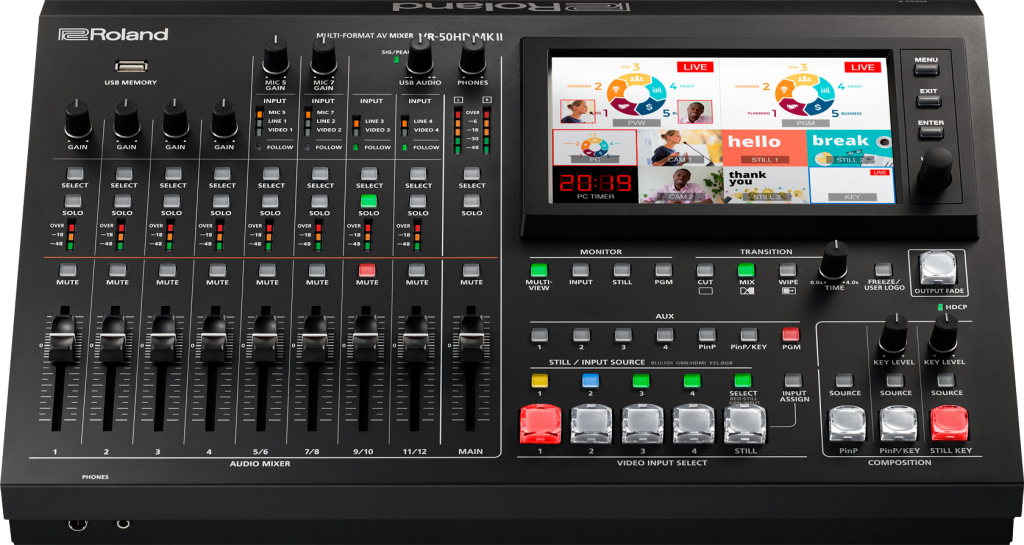
VR-50HD MK II: The Best Large-Scale Streaming Solution
The VR-50HD MK II is the flagship of Roland’s VR series, filled with advanced features for serious streamers. It combines video switching, audio mixing, and USB 3.0 audio/video streaming into an intuitive design that allows for single-person operation of sound and picture using faders, buttons, and an onboard touchscreen.
Impressively, the VR-50HD MKII also features direct control of PTZ (pan-tilt-zoom) cameras, plus automatic video switching functions for four-layer compositions on a single screen, including two picture-in-picture and chromakey overlays.
This portable live HD production solution is ideal for large schools, universities, and training applications.
Challenges and Things to Watch Out For
Always Test Before You Go Live
One of the biggest problems seen with livestreams is that the setup was not tested beforehand. This is a must!
Little things can go wrong like:
- Audio that’s too loud, distorted, or not loud enough.
- Not enough bandwidth on your internet connection; it’s recommended to have at least 2 MBPS available for a quality stream.
- A faulty HDMI or audio cable.
With some simple checking beforehand, you can make sure your livestream will run smoothly and free of basic technical difficulties.
Prepare Your Lessons Well
Livestreaming is different from teaching face-to-face. As such, you might need to modify the approach of a class to suit online delivery.
The attention span of your students is harder to maintain when streaming. You might consider an outline of the lesson that you can share with the class before you start, so they can know what you’re going to cover. It’s also important to speak directly into the camera as often as possible and take things a little slower than you would normally in person. And a little humor always works well to keep students engaged!
The attention span of your students is harder to maintain when streaming. You might consider an outline of the lesson that you can share with the class before you start, so they can know what you’re going to cover.
Choose the Right Streaming Provider
There are both free and paid streaming services to choose from.
Free providers are suitable when:
- Streaming shorter events.
- Leveraging your social audience (Facebook, Twitter, YouTube, etc.).
- There are minimal needs for security and corporate branding.
Paid providers are suitable when:
- Security and user segmentation is important.
- Streaming longer presentations and events.
- Technical support is required.
- Corporate branding is important.
Popular providers include Facebook, YouTube, Zoom, Livestream, and Twitch. Each have their advantages and disadvantages, so we recommended that you shop around to find the right service for your needs. There’s a wealth of knowledge online to help you find the best platform.
It’s also possible to stream through applications like GoToMeeting and through video conferencing applications like Skype, Facetime, Google Hangouts, and others.
HDMI Cables and Adapters
Roland’s VR-series switchers feature standard Type A HDMI inputs, which is the most common video connector out there. If the device you want to connect also has a Type A HDMI connector, then you can hook it up with a standard HDMI cable.
Many cameras and other video sources don’t have room for the full-size Type A HDMI connector, so they’re often equipped with smaller Micro HDMI or Mini HDMI connectors instead.
To connect one of these devices, you’ll need to use a cable with the appropriate connector on each end. It’s also possible to use a standard HDMI cable with a Micro HDMI or Mini HDMI adapter attached.
As a rule, you should avoid using HDMI cables that are more than 15 feet/5 meters in length. Beyond that, the video signal can become weak enough to drop out in certain conditions.


Use a USB 3.0 Cable
With a Roland VR-series video switcher, make sure that you connect it directly to your computer with a USB 3.0 cable. If you try to use a USB 2.0 cable or USB hub, the switcher may not recognized by your computer, rendering you unable to stream.
In Conclusion
As a teacher, delivering your classes as well as possible should always be your main focus. We hope that this article has given you the information and inspiration you need to get started with streaming your classes online.
Further Resources
Direct Streaming on Popular Platforms with a Roland Switcher
Step-by-step instructions for connecting with Facebook, YouTube, Zoom, and OBS:
Roland Hardware How-To Guides
Explore these easy-to-follow video guides:




