- With its massive reach and popularity, YouTube is an excellent place to grow a livestreaming audience.
- Roland Live Streamer and OBS are two options to help with livestreaming content to YouTube.
After months—perhaps years—of planning and preparation, it’s finally time to do it. You’re ready to livestream to YouTube and connect with the audience you know is there for your content. But before you can begin delivering that polished programming, you have to get set up. Well, we’ve got you covered. This step-by-step guide will walk you through the process of livestreaming to YouTube with your PC from start to finish.
Livestreaming Setup
A streaming platform is a computer-based service that allows you to connect and livestream. The type of platform you pick will correspond to your streaming needs. You’ve chosen YouTube because it meets the specific requirements of your content. Here are the steps to get you started streaming on YouTube.
STEP 1: Go to YouTube.com
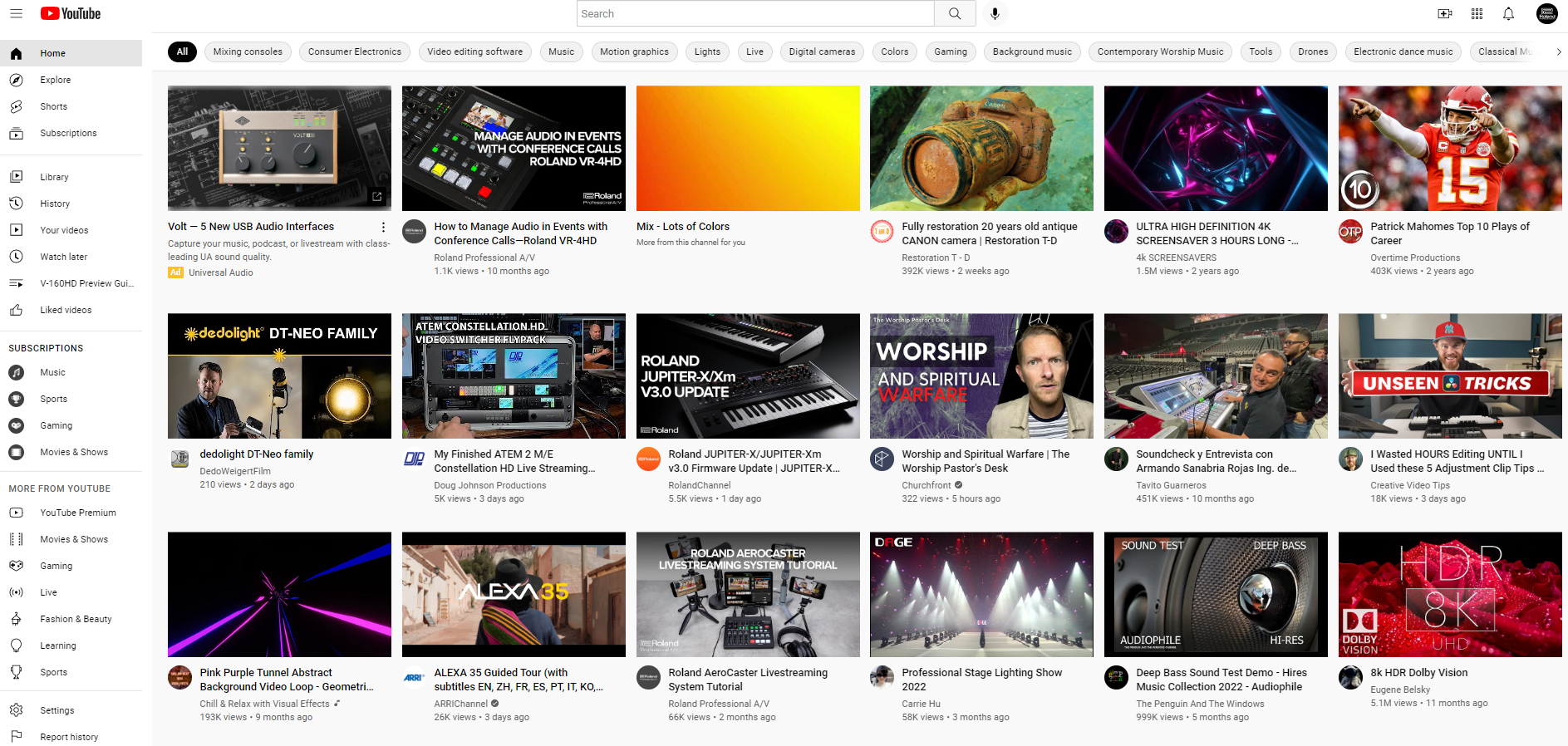
-
STEP 2: Click the Camera Plus icon on the top right of the screen, and then click “Go Live.” This opens YouTube Studio. You’re all ready to set up your streaming software.
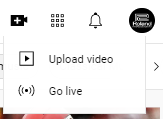
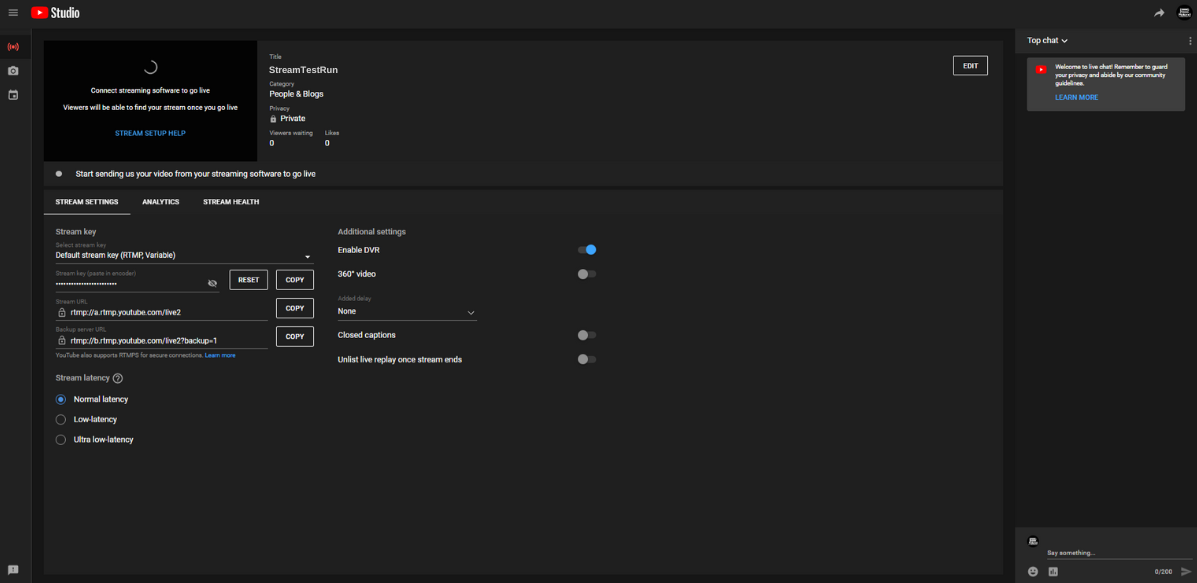
Roland Live Streamer Setup
Roland Live Streamer is a free software solution for streaming video using compatible Roland video products. Note that Roland Live Streamer is currently for Windows only and does not support third party hardware. The software works with the following Roland products:
- V-02HD MK II
- V-160HD
- VC-100UHD
- VR-1HD
- VR-4HD
- VR-50HD
- VR-50HD MK II
- UVC-01
- UVC-02
The following steps will walk you through setting up Roland Live Streamer for streaming to YouTube.
- STEP 1: Next to Stream URL, click “Copy.”
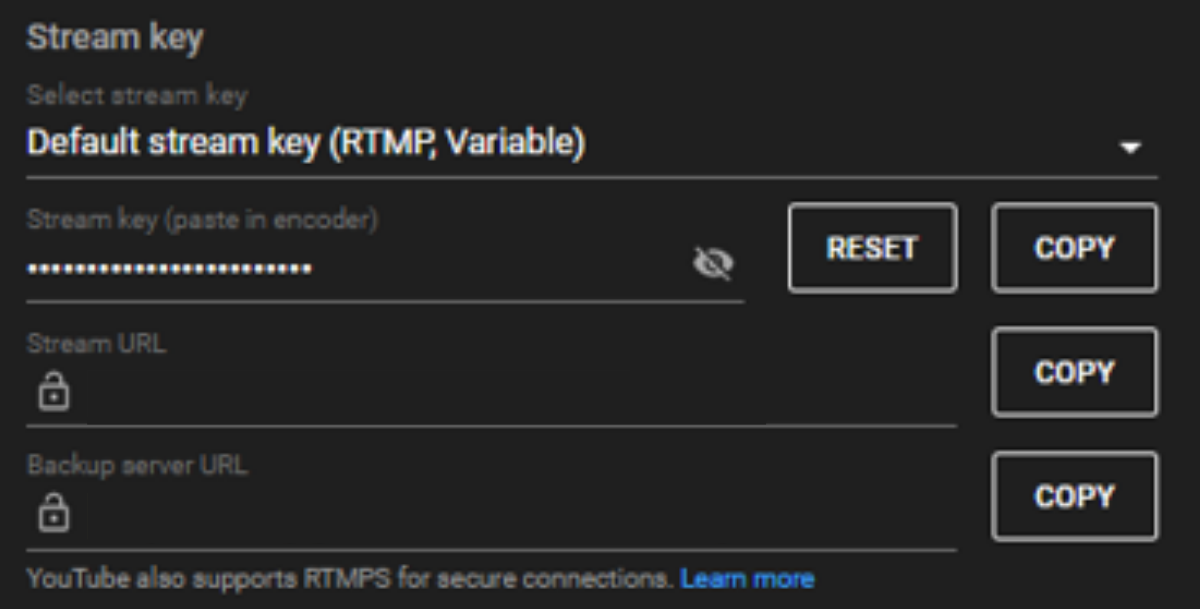
- STEP 2: Open Roland Live Streamer. Next to Server URL, click “Paste.”
[Note: Roland Live Streamer is for Windows only.]
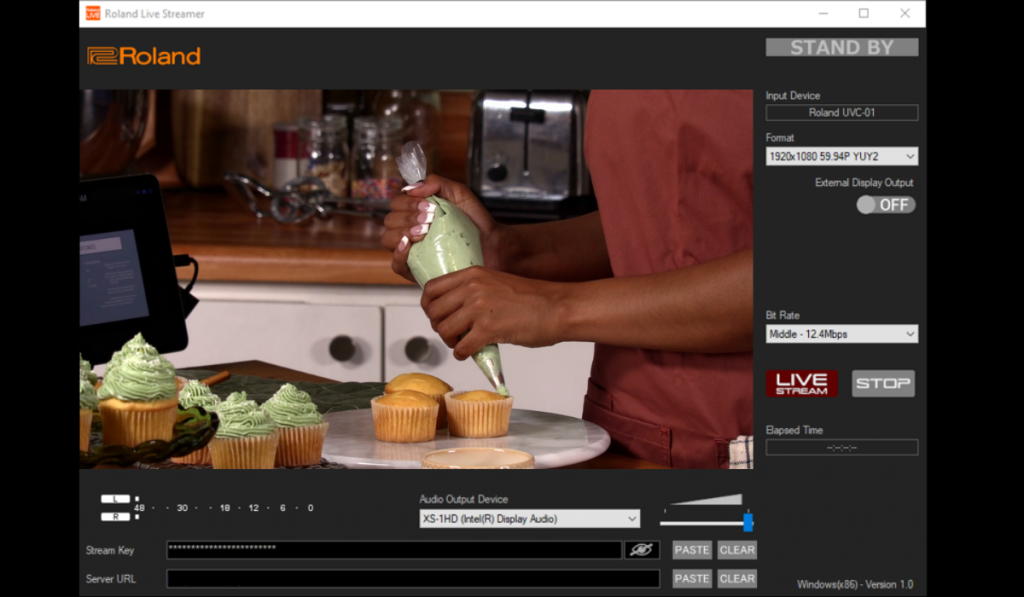

- STEP 3: Return to YouTube Studio. Once there, next to Stream Key, click “Copy.”
- STEP 4: Go back to Roland Live Streamer. Next to Stream Key, click “Paste.”
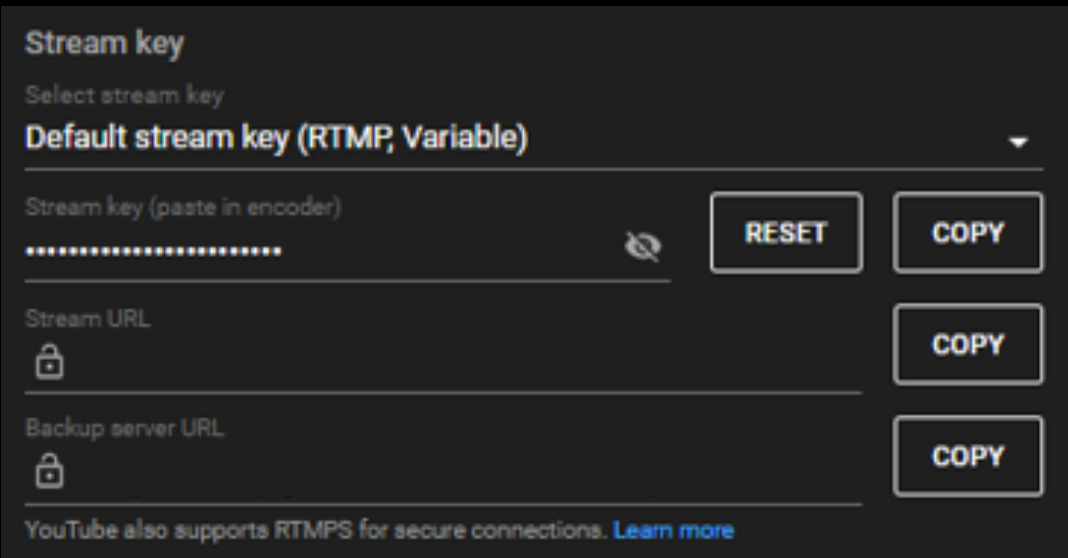

STEP 5: Click “Live Stream.” Return to YouTube Studio to monitor your stream
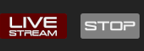
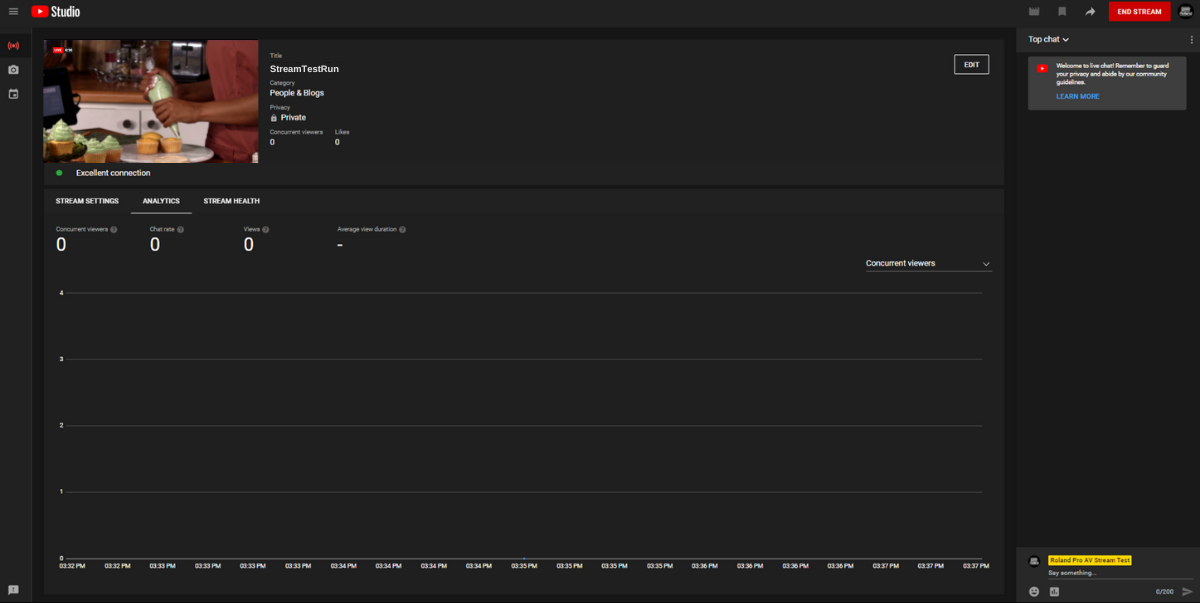
STEP 6: When you’ve finished livestreaming, go back to Roland Live Streamer and click “Stop.”
For more information on the Roland Live Streamer app, consult the Advanced Guide: Roland Live Streamer: How to Set Up and Use this Free Software to Stream.
OBS Studio Setup
OBS is a free, open-source software for Windows, Mac OS, and Linux with robust customizations to handle the most advanced streamers. Take a step-by-step walkthrough of setting up OBS studio for YouTube livestreaming.
[Note: This guide does not cover initial OBS setup.]
- STEP 1: First, open OBS Studio. (The application works on both Windows and Mac systems.)
- STEP 2: Next, click “Settings.” Then click “Stream.”
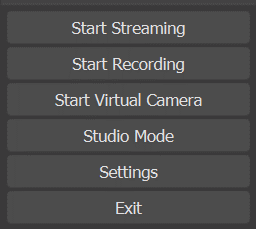
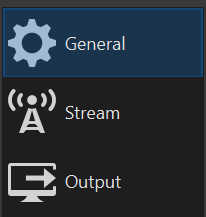
- STEP 3: Click “Service,” and select YouTube.
- STEP 4: Click “Connect Account” and log in. Click “OK,” and click “Start Streaming.”

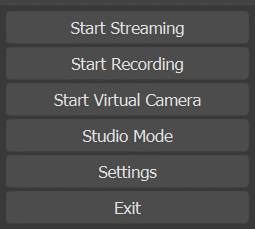
STEP 5: Return to YouTube Studio to monitor your stream.
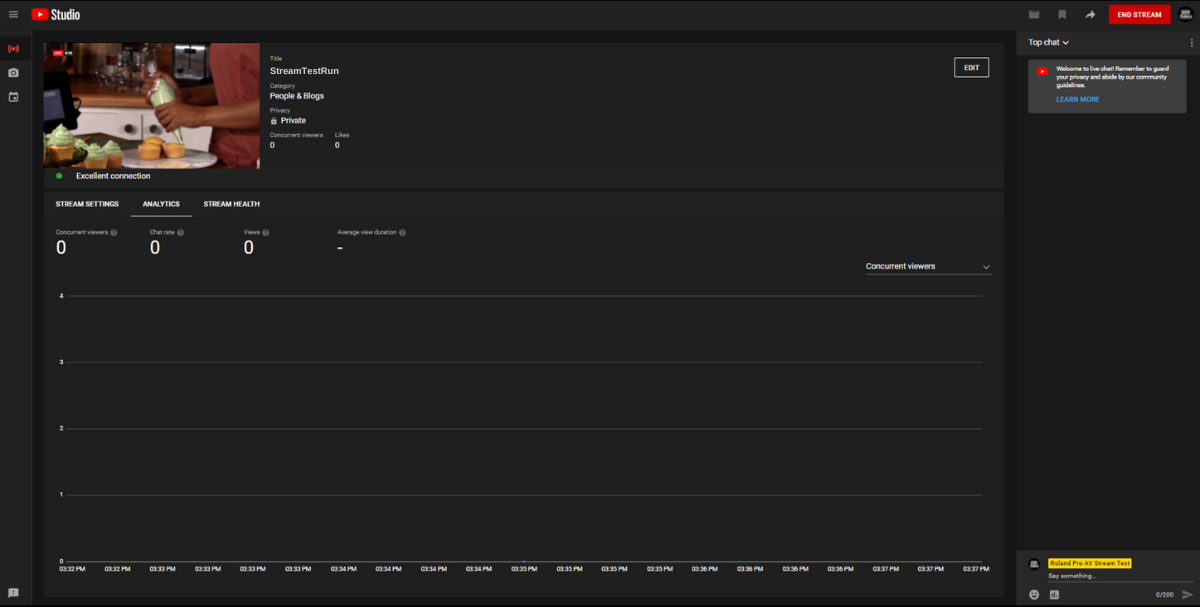
STEP 6: When you’ve finished, return to OBS and click “Stop Streaming.”
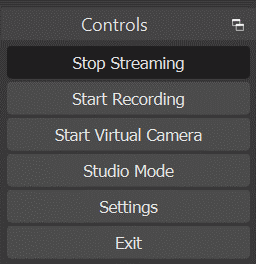
For more information on OBS, consult this source: Roland Switchers: How to Customize Live Streams With OBS.




